When you set up your iCloud account, you get 5GB of free storage. If you ever find yourself running out of space, buying additional gigabytes is an option. However, if you do not want to spend money, you can learn some potential ways to free up storage space in iCloud.
Apple’s internal storage gets choked up when we save a lot of text files, images, videos, and other multimedia content. In today’s digital world, we used to gather large volumes of data knowingly or unknowingly. Well, having huge data chunks is fine, but the real problem rests in Storing that data online.
This is when Mac users need to use iCloud storage to free up the system’s internal storage. If you too want to optimize your hard drive storage by moving data to iCloud, you will find everything you need to know about your computer’s startup disk here.
Please note that similar to cleaning the computer’s internal storage, you must also clean the iCloud drive periodically.
Delete Older Backups
Now when your system storage is full and iCloud drive is about to be saturated with data, you should try all possible ways to create more space. Navigate through the iCloud drive to analyze the backups that no more make sense and can be deleted.
For deleting obsolete backups, go to System Preferences, select iCloud, and click the Manage button available in the bottom-right section of the screen. Next, click Backups, and the system will display all the backups you have made so far. Select the backups that are not required, and delete them one by one for better system optimization.
Filter Your Photo Library Often
With a smartphone in each palm, people have become accustomed to clicking images every moment and storing them on their computers. The reason behind moving images, videos, and other similar files from the smartphone to the computer is to avoid the accidental deletion of data. However, this often results in accumulating volumes of data on computer HDD.
Users do not bother to delete their not-so-clear images from the hard drive, and these files consume a lot of storage. It’s a good practice to delete this data regularly to make space on the media. However, keep in mind that the deleted images Or videos still exist on your computer in the Recently Deleted Album, where it takes a significant space.
Manage Mail App
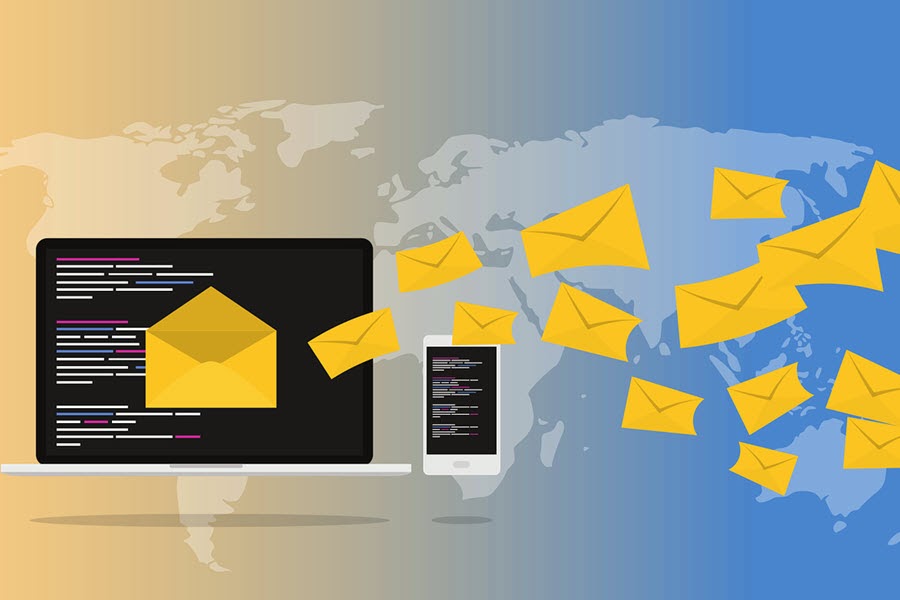
When using email, your messages might be incorporating large attachments that are taking up considerable storage space. You can check individual messages and delete the attachments that are not required. Since people usually receive marketing emails often, deleting these email messages can make a lot of storage space on the drive.
While checking your emails, you can also check for emails sent by job boards, eCommerce promotions, transactional summaries, etc., and delete them permanently for optimizing storage. Moreover, you can also delete the newsletter attachments as they must be consuming noticeable storage space.
How to Manage iCloud Drive
iCloud gives you the flexibility to delete entire data as well as data associated with the app. You can also recover files that you have deleted in the last 30 days.
To move data to iCloud on macOS, go to the Apple menu, click System Preferences, click Apple ID, and then select iCloud. If you want to view how applications, programs, and services are using storage space, click iCloud Storage or tap Manage Storage.
To move data to iCloud on iOS, go to Settings, Click on your name, and select iCloud. For a detailed insight into how programs and services are using the storage, click on the Manage option and optimize your storage accordingly.
How to Optimize Storage on Mac Drive
The Storage Management window in Mac allows to free up storage space via four different options. These options include moving data to iCloud, automatically empty trash, optimizing storage, and reducing clutter. You can also clear cache for better performance of your MacBook.
When you need more space, macOS keeps files, images, videos, email attachments, Apple TV movies, and programs in iCloud and makes them available on demand. This way, your computer’s drive remains empty as files are not stored on it, and you can download the original files when you need them.
To get to the Storage Management window:
- Go to the Apple menu and navigate to About This Mac.
- Click Storage and then select Manage.
- Allow some time for macOS to calculate the storage consumption by each category. Once it finishes, you can view the recommendations to decide the best way to optimize your storage on Mac.
How to Free Up Space on iPhone

The videos, photos, music files, and other multimedia consume a lot of storage, due to which the storage fills up quickly depending on the capacity. How quickly your storage media gets full depends entirely on the number and volume of files.
You may, however, optimize the storage on your iOS device, including phone, tablet, or iPod, to make more space for other content. You must keep track of the apps that you are using and delete all unnecessary apps that are consuming significant space.
Keep consistent on the storage drive to check how much space is available, as it will allow you to store your data accordingly. You can free up your iPhone storage by moving data to iCloud.










